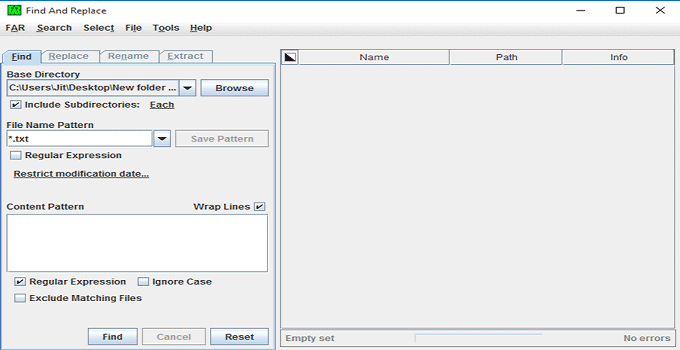How to Find Windows 10 or Windows 11 Product Key of Your PC
It is very necessary to have the product key of your Windows 10 operating system that you are running on your PC or laptop. Without the product key, you can’t activate Windows copy or upgrade your Windows 10/11 OS. The product key is a 25 digit alpha-numeric code that is used to activate any version of Windows. Depending upon the versions and your Windows OS copy category, product key may vary.
You can get a Windows copy in four different ways.
- From authorized retailer.
- Pre-installed Windows 10/11 in your laptop, you can get these with HP or other laptops while buying a laptop.
- Digital copy of Windows 10 or Windows 11 which is very much available on Microsoft’s website.
- Get a digital license when you upgrade to Windows 10/11 from earlier versions e.g. Windows 7, Windows 8 etc. Mind that, these Windows copies do not come with a product key, just come with a digital license.
As the key is a vital one, you should note it down for future reference. But, the question is that how to find the Windows 10 product key from installed and activated copy of Windows 10 OS? You can get it either using the PowerShell of Windows 10, or you can use a special software for this.
How to Find Product Key in Windows 10
Method 1: Get the product key without any software
Open the notepad.
Copy the code from below and paste it there.
Option Explicit
Dim objshell,path,DigitalID, Result
Set objshell = CreateObject("WScript.Shell")
'Set registry key path
Path = "HKLM\SOFTWARE\Microsoft\Windows NT\CurrentVersion\"
'Registry key value
DigitalID = objshell.RegRead(Path & "DigitalProductId")
Dim ProductName,ProductID,ProductKey,ProductData
'Get ProductName, ProductID, ProductKey
ProductName = "Product Name: " & objshell.RegRead(Path & "ProductName")
ProductID = "Product ID: " & objshell.RegRead(Path & "ProductID")
ProductKey = "Installed Key: " & ConvertToKey(DigitalID)
ProductData = ProductName & vbNewLine & ProductID & vbNewLine & ProductKey
'Show messbox if save to a file
If vbYes = MsgBox(ProductData & vblf & vblf & "Save to a file?", vbYesNo + vbQuestion, "BackUp Windows Key Information") then
Save ProductData
End If
'Convert binary to chars
Function ConvertToKey(Key)
Const KeyOffset = 52
Dim isWin8, Maps, i, j, Current, KeyOutput, Last, keypart1, insert
'Check if OS is Windows 8
isWin8 = (Key(66) \ 6) And 1
Key(66) = (Key(66) And &HF7) Or ((isWin8 And 2) * 4)
i = 24
Maps = "BCDFGHJKMPQRTVWXY2346789"
Do
Current= 0
j = 14
Do
Current = Current* 256
Current = Key(j + KeyOffset) + Current
Key(j + KeyOffset) = (Current \ 24)
Current=Current Mod 24
j = j -1
Loop While j >= 0
i = i -1
KeyOutput = Mid(Maps,Current+ 1, 1) & KeyOutput
Last = Current
Loop While i >= 0
keypart1 = Mid(KeyOutput, 2, Last)
insert = "N"
KeyOutput = Replace(KeyOutput, keypart1, keypart1 & insert, 2, 1, 0)
If Last = 0 Then KeyOutput = insert & KeyOutput
ConvertToKey = Mid(KeyOutput, 1, 5) & "-" & Mid(KeyOutput, 6, 5) & "-" & Mid(KeyOutput, 11, 5) & "-" & Mid(KeyOutput, 16, 5) & "-" & Mid(KeyOutput, 21, 5)
End Function
'Save data to a file
Function Save(Data)
Dim fso, fName, txt,objshell,UserName
Set objshell = CreateObject("wscript.shell")
'Get current user name
UserName = objshell.ExpandEnvironmentStrings("%UserName%")
'Create a text file on desktop
fName = "C:\Users\" & UserName & "\Desktop\WindowsKeyInfo.txt"
Set fso = CreateObject("Scripting.FileSystemObject")
Set txt = fso.CreateTextFile(fName)
txt.Writeline Data
txt.Close
End Function
Save the file as .vbs file. Or give the file a name like WindowsProductKey.vbs and save it into Windows desktop.
Double click the file to find the product key of your current Windows OS.

Code source: Microsoft forum
Method 2: Find and recover lost Windows 10/11 product key using ProductKey software
If you have lost your Windows product key and want to recover the lost CD-key for your currently running OS, then ProductKey software by Nirsoft may fulfill your needs. Just download the software from the website and run it on your PC. The software will display you the product key related information on it’s own pop-up window.

In this tutorial, I describe the methods of extracting Windows 10 product key from an installed OS. The backup product key is useful for upgrading the Windows 10/11 OS and it’s components. If you do not know how to move windows installation to another computer, then the product key is necessary for activation of Windows after fresh installation.