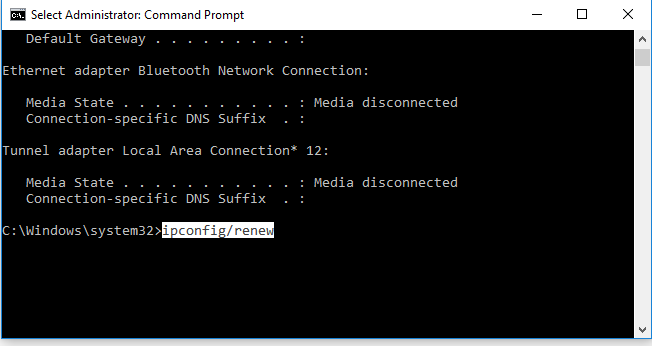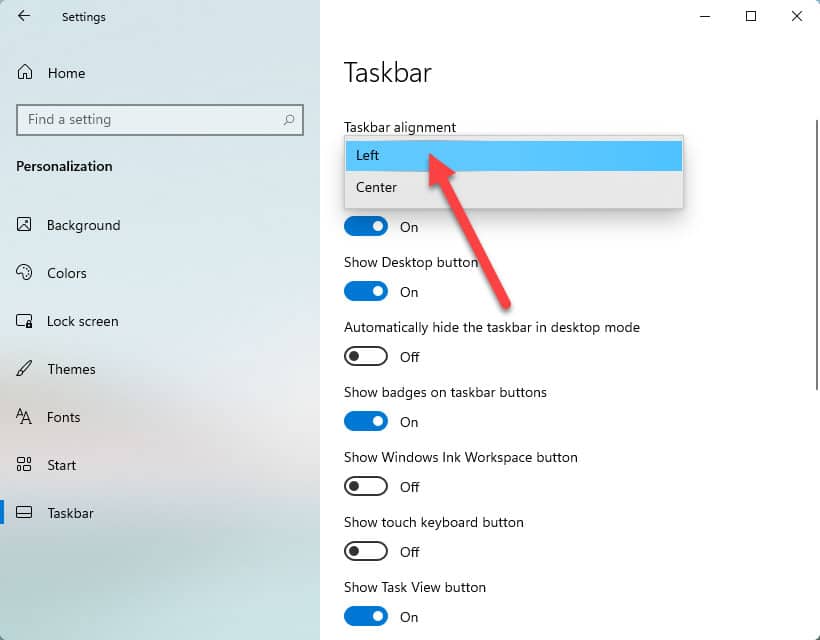How to Disable Bluetooth in Windows 11/10/8.1/7
Bluetooth is used to send and receive files from any device including Windows OS. In Windows 10, Bluetooth is enabled by default. If the device has a hardware support of Bluetooth, then the file transfer process using it is very easy. For example, if you have a laptop and you use Windows 10 or Windows 11, then definitely you have the hardware support of Bluetooth, and you can use it anytime to receive and send files. However, PC users don’t get any built-in Bluetooth device unless they add it externally.
After installing the Windows 10 operating system on my laptop, I have noticed that the Bluetooth is enabled by default during initial system start-up. You can see the same at the tray icons of Windows taskbar. Though, it is very easy to disable Bluetooth in Windows 10/11 temporarily, yet, it is also possible to make Bluetooth disable permanently in order to stop unauthorized radio transfers or file transfers. Now, let’s see how to turn off Bluetooth in Windows 11/10/8/7.
Disable Windows 10 Bluetooth
Method 1: Turn off Windows Bluetooth option from Settings
Go to Settings >> Devices >> Bluetooth and toggle the Bluetooth button to turn off.

Method 2: Using Action Center
You can disable Bluetooth from the Action Center that can be accessed from the right corner of Windows taskbar. Just, expand it and click on the Bluetooth to enable or disable it instantly.

Method 3: Disable Bluetooth from Device Manager

- Open Device Manager of Windows 11/10/8/7 and navigate to Bluetooth.
- Under it, you will find the available Bluetooth adapter.
- Right click on it to disable Bluetooth.
Method 4: Disable Bluetooth Adapter

- Open Network and Sharing center of your Windows.
- Find and select the adapter which is responsible for enable/disable Bluetooth.
- Right-click on it and select Disable option.
Method 5: PowerShell Script to Disable Bluetooth Permanently

[Caution]: Use the below script at your risk. We do not take any responsibilities if any harm is done to your PC after using the PowerShell script.
# Must be run under System
$namespaceName = “root\cimv2\mdm\dmmap”
$className = “MDM_Policy_Config01_Connectivity02”
# Add the setting to turn off the Bluetooth toggle in the settings menu
New-CimInstance -Namespace $namespaceName -ClassName $className -Property @{ParentID=”./Vendor/MSFT/Policy/Config”;InstanceID=”Connectivity”;AllowBluetooth=0}
# Remove the setting to allow the User to control when the radio is turned on
$blueTooth = Get-CimInstance -Namespace $namespaceName -ClassName $className -Filter ‘ParentID=”./Vendor/MSFT/Policy/Config” and InstanceID=”Connectivity”‘
Remove-CimInstance $blueTooth
Source: Technet
The script can be used for enterprise purposes only. There is no way to re-enable the Bluetooth toggle feature as of now. However, I will update the post when I find the solution of this.
See also: Fix no wi-fi problem in Windows