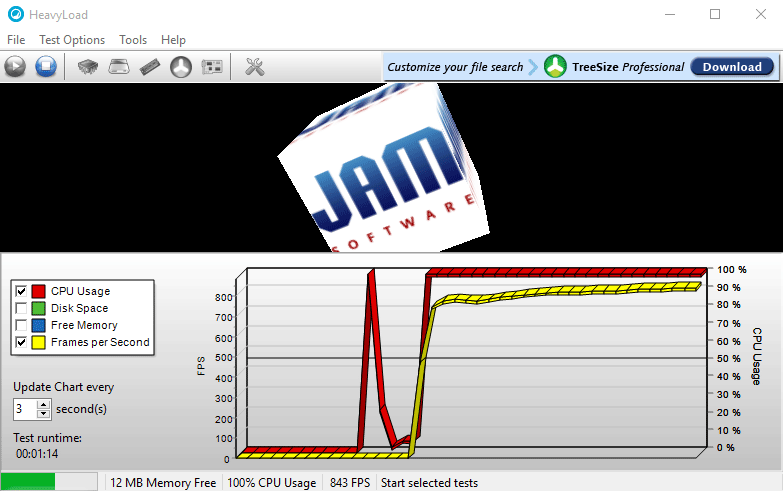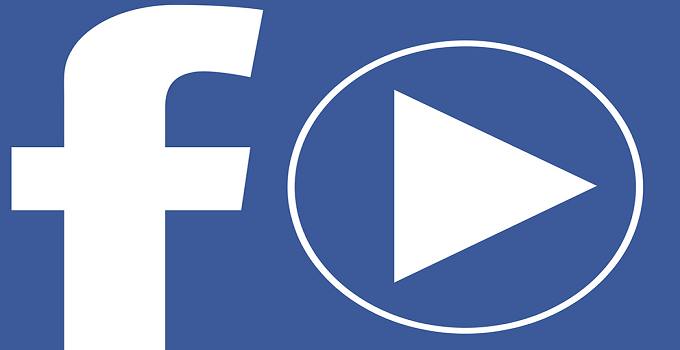How to Subscribe/Unsubscribe Google Play Music Monthly Subscription in India
Google Play Music is the must have music player for android device. It lets you play music offline (from your mobile device) or online (direct from online music library). Recently, Google has launched online music subscription service in India. It has already been started in the USA and other countries a few years back. Now, it’s time to Indian users to grab the opportunity. However, I am still confused about the continuity of the service in future days. Because, many companies like Nokia, Rediff, Flipkart closed their music streaming service after launching.
Compared to other similar services, Google Play Music subscription service is much cheaper. The service provides unlimited music access and downloads for the individual account. It is free until 18th of May, 2017 in India. If a user subscribes before the date, he/she can continue the service @₹89/month. Anyone, if wishes to subscribe the Google Play Online music subscription after that period, needs to pay ₹99/month.
The main feature of Google Play Music Service are as follows:
- Unlimited access to songs.
- Upload up to 50,000 songs to your library.
- Ad-free radio streaming with unlimited skip feature.
- Almost 40 million songs from all over the world.
- Create and play your own playlist.
- Download music on your device.
- Off-line music playing feature.
How to Subscribe Google Play Music Subscription Service? or Where Can I Get the Subscription Option in Google Play Music?
You will not get the ‘Subscribe‘ option until you update the app to the latest version. You can update it from Play store. Now, open the app and you will see a pop-up window with the ‘Subscribe’ button.

The alternate method to subscribe Google Play Music monthly subscription:
- Open/Launch “Google Play Music” app on your android device.
- Tap on menu icon from the top-left corner.
- Scroll down until you find the Settings option. Click on Settings.
- Choose the “Start free trial” option.
- Select ‘SUBSCRIBE‘ button.
- That’s all.
You can use your PC for the subscription too. Just, visit the link — https://play.google.com/music/listen#/accountsettings and select ‘Subscribe‘ button to avail the free service. No credit card is required for the subscription.
Note: Google Play Music subscription is free for the first 14 days if you subscribe from the mobile app.

Also useful: How to identify the song without knowing the lyrics
How to Unsubscribe from Google Play Music Trial or Monthly Subscription
When you subscribe the music service by Google play, you will be renewed monthly basis. At the beginning of each month, you will be charged until you cancel the subscription or unsubscribe from the Google play music service. After the cancellation of the service, you can access everything till the next billing period. Once, the billing period is over, you lose all the access to downloaded music, playlists etc. To get back the access again, you should re-subscribe to the service. Now, let’s see how to cancel the paid Google music subscription.
Cancel Your Google Play Music Subscription or Trial from Any Device:
Any iPhone user or desktop user needs to visit the link — play.google.com/store/account to cancel or unsubscribe Google Play Music trail subscription. Open the link from your browser and scroll down to Subscription section where you will find a list of subscribed services. Find and choose Google Play Music from there and select Cancel subscription option next to it and follow the on-screen instructions.
Unsubscribe from Google Play Music Trial or Cancel Subscription from Android Device:
- Open/launch the Google Play Music app.
- Tap the menu icon from the top-left corner and navigate to Settings.
- Under Account section, select Cancel subscription option.
- A pop-up menu will appear asking the reason for canceling the subscription.
- Choose any one from the list and continue to next step.
- At last, follow the on-screen instruction properly to cancel Google Play Music trial.
Hope, this tutorial have cleared all the doubts on canceling Google Play Music trial. If you are already a paid monthly subscriber or want to subscribe in future, then this tutorial guides you to unsubscribe from Google Play Music or subscribe to the same.
See Also: How to cancel Amazon Prime subscription